- Joined
- Aug 16, 2020
- Messages
- 512
- Reaction score
- 361
Forum Guide
Hey! This is a forum guide for members on the website. I hope this helps and answers questions.
Customizing your account
In order to customize your profile to change your profile picture, biography, signature, and other relevant information, click your account username on the top right of the website.
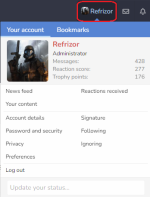
Then, simply click your username hyperlink or click "Account details". There are also a lot more options, such as password management, preferences, etc.
Contacting a staff member
To contact a staff of DiamondFire, click their forum profile and click "Start conversation".
User titles
Rank up over the forum user title ladder by being active over the forums!
- New member
- This is the title everyone receives by registering
- Criteria: Have less than 30 points
- Member
- Receive at least 30 points
- Active Member
- Receive at least 40 points
- Well-known member
- Receive at least 60 points
- Notorious member
- Receive at least 90 points
- Forum adept
- Receive at least 110 points
You can unlock trophies by being active over the forums. This will grant you more points! Trophies will show in your account About page.
View all the trophies HERE.
Attaching images
If you ever want to upload an image, especially for reporting a player or showing your ban screen in the punishment appeal section, this is how to do that.
- If it is a Minecraft screenshot:
- Use F2 to take a screenshot.
- On Windows:
- If you are on Windows, press
Window Key + R, and type%appdata%/.minecraft/screenshots. Or, open File Explorer and type in that directory in the long directory input box on the top middle section.
- If you are on Windows, press
- On macOS:
- If you are using a Mac, press
⌘ Command + Spaceor open the Spotlight popup on the right of the menu bar - Type
~/Library/Application Support/minecraft
- If you are using a Mac, press
- On Windows:
- You can learn more information on finding your directory here.
- On a thread/comment, just click the Image icon ("Insert Image"), and drag your screenshot in. Or, click the image icon, click the box, then find the screenshot directly.
- Use F2 to take a screenshot.
Applying for staff
Join the DiamondFire Staff team as a volunteer JrHelper HERE.
If you want to join the volunteer events team program, click HERE.
Using other website themes
We have designed other themes for you to use!
🌤 Is light theme too bright or you don't have any UV protection glasses by you?
Changing the theme:
- On the far bottom and on the left, click the paintbrush icon
- Select the theme you'd like
if you'd like to read up on the terms and rules over the forums, click HERE. These are not the Minecraft server rules.
Verified tag
As this was asked about, the system Verified tag is not given to any community members or individual staff members. It is exclusively applied to DiamondFire programs or team accounts, such as @DiamondFire Events. The reason of the verification is to verify that this account is legit and is in fact it is what it says it is. Similar to how staff get a staff group role to let people know that they are a staff member, these special accounts receive verification to let you know that it is an official account so impersonation is a lot less of an issue.
Disabling or deleting your account
Want to disable or delete your forum account? Please head to https://mcdiamondfire.com/account-deletion/
Requesting data
Want to request your forum account data?
https://mcdiamondfire.com/contact/
Last edited:

